Page 2 of 2
Re: Project failed to open
Posted: 26 Mar 2020 10:32
by tatewise
Judy, sorry to drag this on, but if you had used File > Backup/Restore > Small Backup ( Gedcom File Only) then you would have a backup file somewhere such as the following but you said you don't have one :-
FH Gedcom Backup - Fosters - 2020-03-20 1234 Compressed (zipped) Folder
Re: Project failed to open
Posted: 26 Mar 2020 17:33
by 20angus07
Hi again,
Thank you for keep trying. I've searched everything again but no compressed ( zip) files with FH Gedcom Back up Foster.
On my laptop I only have the backups I make each time I close F.H. the last one was 6.99 MB
On my External hard drive I have a Gedcom file Family Historian dated 02/03/2020 of 3,757 KB - this is the one that opens with all my data and media.
I can't understand why I would have only chosen to save a small backup since I was intending to make sure everything was there.
Keep smiling
Judy
Re: Project failed to open
Posted: 26 Mar 2020 19:40
by tatewise
Any backup made when you close FH is EXACTLY the same as using File > Backup/Restore.
So that will create Compressed (zipped) Folder files named such as:
FH Gedcom Backup - Fosters - 2020-03-20 1234 for Small Backup ( Gedcom File Only)
FH Project Backup - Fosters - 2020-03-20 1234 for Full Backup (Entire Project Folder)
where the numbers identify the date & time of the backup.
So if you cannot find any such files then you have not been creating any FH backups.
You seem certain that you have done so, therefore such files must exist somewhere.
Re: Project failed to open
Posted: 26 Mar 2020 19:43
by LornaCraig
(Edit: Mike beat me to it)
Judy,
I don't think you have previously mentioned that you have some backups on your laptop. You had only mentioned a backup on an external drive.
You say you make these backups each time you close FH. If so, this is exatly what you need. Is FH set to do this automatically, or do you do it manually? If you do it manually, exactly what do you do?
Go to Tools > Preferences> Backup. The window will look something like this:
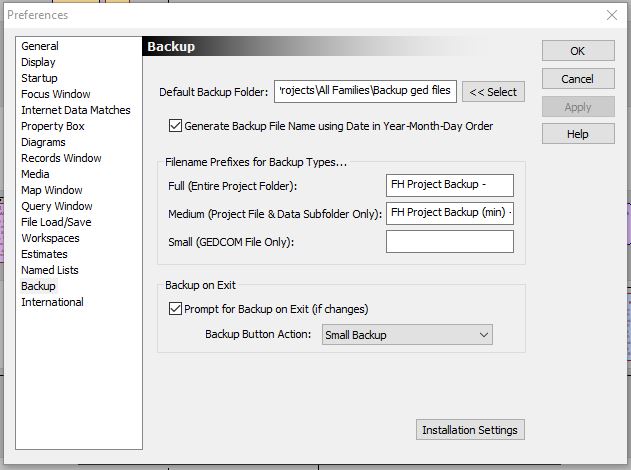
- Backup options.JPG (53.87 KiB) Viewed 7031 times
Post screenshot here if you can, otherwise tell us exactly what options are selected: what is the default backup folder? (Is the backup definitely going to you laptop?) Does it prompt for backup on exit? Is it a small, medium or full backup?
Re: Project failed to open
Posted: 26 Mar 2020 20:44
by 20angus07
Hi Lorna ( not forgetting Mike)
Every time I have added something to Family Historian and go to close it I am asked if I want to save and I always choose to save as a small file manually. This is the Gedcom Backup - Fosters file of 6.99 MB in C:\Users\judyc\Documents
I used my hard drive copy to follow your diagram.
Can't do screen shot at the moment
In Default backup folder C:\Users\judyc\Documents
Tick for Generate backup file etc
Full ( Entire Project Folder) FH Project Backup
Medium ( project File & Data Subfolder Only) FH Project Backup (min)
Small (Gedcom File Only) FH Gedcom Backup
Tick for Prompt for backup on Exit ( if changes)
Back up Button Action Let me choose Backup Type
Hope this clarifies things a bit. Definitely don't have any zip folders on external drive or on laptop with FH Gedcom Backup
Thanks to you both - this shows perseverance! I really need in depth training on Family Historian to understand it better and make the most of it.
Judy
Re: Project failed to open
Posted: 26 Mar 2020 21:36
by LornaCraig
OK, so you are creating a small backup (Gedcom only). This will definitely be a zipped file. You may not realise this if you don't have Windows Explorer set to display file extensions. Open Windows Explorer, then go to the
View tab and tick
File name extensions, as shown here: (If you are not using Windows 10 tell us which version you have, as it will look different. )

- show file extensions.JPG (36.35 KiB) Viewed 7002 times
Now when you look at your backup in C:\Users\judyc\Documents does it end in
.zip ?
Re: Project failed to open
Posted: 27 Mar 2020 09:35
by 20angus07
Hi Lorna,
Followed your instructions, File name extensions is clicked but even so C;\Users\judyc\Documents is still a Gedcom file - no zip.
FH Gedcom Back up -Fosters 2020/03/20 22.43 Gedcom File 7,161 KB . This opens but no media.
There are other files in Documents that are zip files but not this one.
Thanks again
Judy
Re: Project failed to open
Posted: 27 Mar 2020 09:40
by 20angus07
Hi again,
Just to say I did click properties to check I'm not being even more confused but is a Gedcom file.
Judy
Re: Project failed to open
Posted: 27 Mar 2020 10:16
by tatewise
Judy, do
NOT open/look inside
FH Gedcom Backup - Fosters - 2020-03-20 2243.zip Compressed (zipped) Folder
That is the kind of file we have both been banging on about and similar to these below.
Notice how they have a yellow folder icon but with a zipper :-

- FHBackupsClosed.png (18.82 KiB) Viewed 6950 times
Yes, if you open/look inside it contains a GEDCOM file as shown below.
But notice it says
Compressed size instead of just
Size.
That is because it is a small backup of just a GEDCOM file.

- FHBackupOpen.png (16.25 KiB) Viewed 6950 times
Cany you find any other zip files like that, but preferably starting with
FH Project Backup - Fosters - ?
Re: Project failed to open
Posted: 27 Mar 2020 11:49
by 20angus07
Hi,
I have done searches again in One Drive and This P.C - There are no zip files for FH Gedcom Back up.
I have only 4 zip files anywhere on my laptop.
In One Drive>Public>Fosters-2016-10-25 modified 27/08/2019 Compressed(zip) File 640KB
and 3 zip files sent to me re another branch of my family. ( They are the ones mentioned earlier )
Thanks
Judy
Re: Project failed to open
Posted: 27 Mar 2020 12:31
by LornaCraig
This is still baffling, but there is one more thing to check. When you close FH and create the backup, look at the
Enter Backup File Name window. Is the
Save as type set to
Zipped File *.zip? (This is the default). If not, you must have clicked the small arrow at the right of that field and changed it to
GEDCOM File (*.ged).
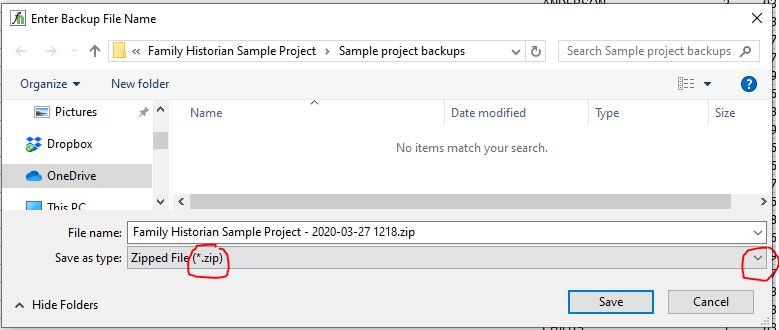
- Backup window.JPG (44.99 KiB) Viewed 6912 times
In that case your FH Gedcom Back up -Fosters 2020/03/20 22.43 is indeed a good recent backup. The reason it opens but without any Media is that it needs to be embedded appropriately in the Project folder where (hopefully) you Media files are. I think you said this is on OneDrive. Can you tell us what, if anything, you can see inside the Project folder on Onedrive?
Re: Project failed to open
Posted: 27 Mar 2020 13:12
by tatewise
Lorna, the OneDrive Project folder is over 3 years out of date so probably the Media will be too.
However, Judy has been working on her Project more recently somewhere.
But without backups and without being able to inspect her PC any fiddling around might upset what she has.
That is why it would be safer for Calico Pie to remote access her PC and sort it out.
Re: Project failed to open
Posted: 27 Mar 2020 15:52
by 20angus07
Hi Mike & Lorna,
I read both your comments and am being careful not to open anything.
You are right Lorna, when I close FH Save as type is set to Zipped File*.zip but I know I have chosen GEDCOM File (*.Ged) each time.
Looking at In this PC>Acer(C:) >Users>judyc>One Drive.Documents>Fosters.fh_data>Fosters > Fosters.fh_project File
modified 21/03/2020 191 bytes size 1KB
Now I realise why there are no zip files.
Thanks Judy
Re: Project failed to open
Posted: 27 Mar 2020 22:06
by LornaCraig
Yes, that explains why you don't have a zipped backup file. So make sure you keep that
FH Gedcom Back up -Fosters 2020/03/20 22.43 file safe because it is only a week old and is probably your most recent 'backup'.
Unfortunately there isn't a proper project structure on OneDrive, but in one of your posts on 25 March you said
"On my external hard drive I have
Family Historian 1 this is a Gedcom file dated 02/03/2020 of 3,757 KB which opens up my tree."
I think you mean this one opens up with all the Media, in which case your Media files must be on your external drive somewhere. As Mike says without knowing what is where we can't really help much. If you haven't already done so, do follow Mike's advice to contact Calico Pie on
support@familyhistorian.co.uk and ask if they can help by gaining access to your PC remotely. (You could refer them to this topic in FHUG).
Re: Project failed to open
Posted: 28 Mar 2020 10:50
by 20angus07
Hi Lorna and Mike,
Thank you for all your sterling efforts to help me, I really have no idea how I've managed to move Family Historian from my first computer to my first laptop and then to this laptop over the years. Somehow it all still worked fine until a couple of weeks ago.
I will email Calico Pie to ask for help and certainly let them know how hard you have tried.
Thank you both again very much.
Judy